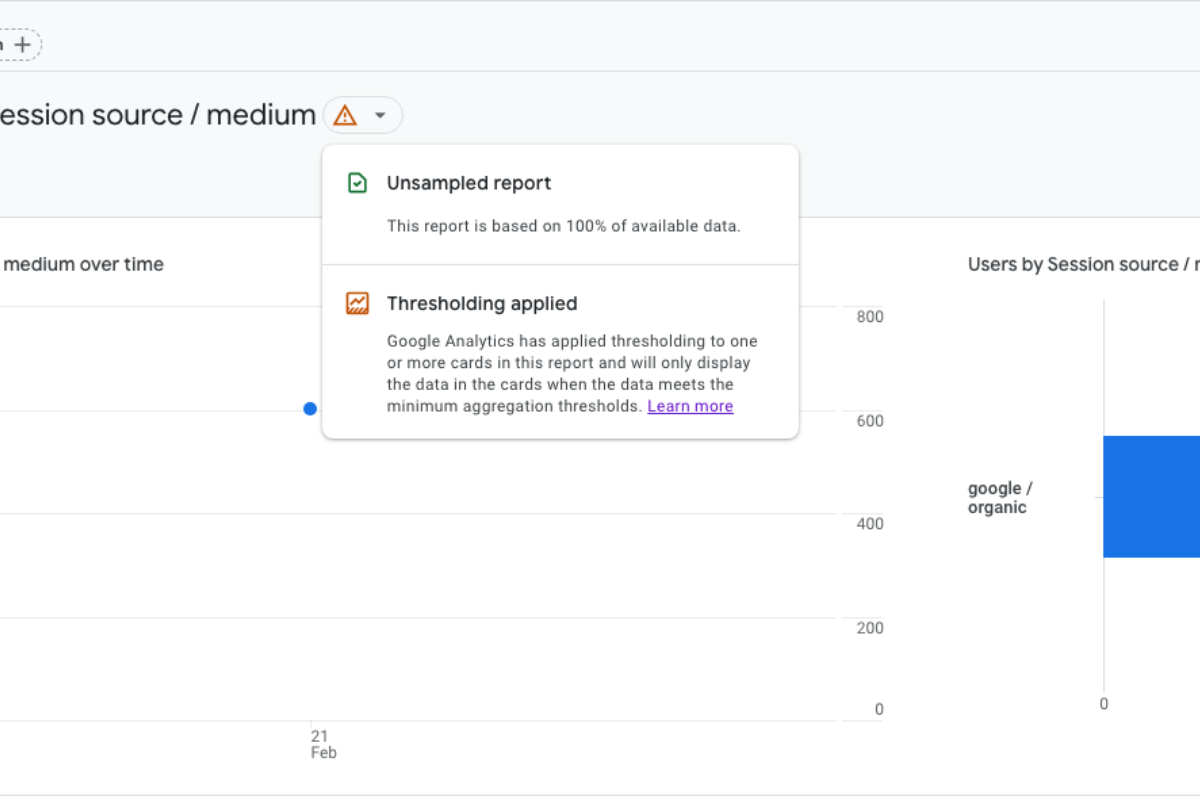
Have you ever seen a message in Google Analytics 4 that says “Thresholding applied” and wondered what to do about it? It’s a way Google tries to protect user privacy, but it can be annoying if it’s messing with your data. Don’t worry; fixing it is easier than you think.
Steps to Remove Thresholding Applied Error in Google Analytics 4
If you’re seeing a message that says “Thresholding applied” in Google Analytics 4, and you want to get rid of it, here’s a simple way to do it:
- Go to your Google Analytics 4 account settings.
- Click on “Data Settings,” then find “Data Collections.”
- Look for a switch or button that says “Include Google signals in reporting identity.”
- Turn that switch off.
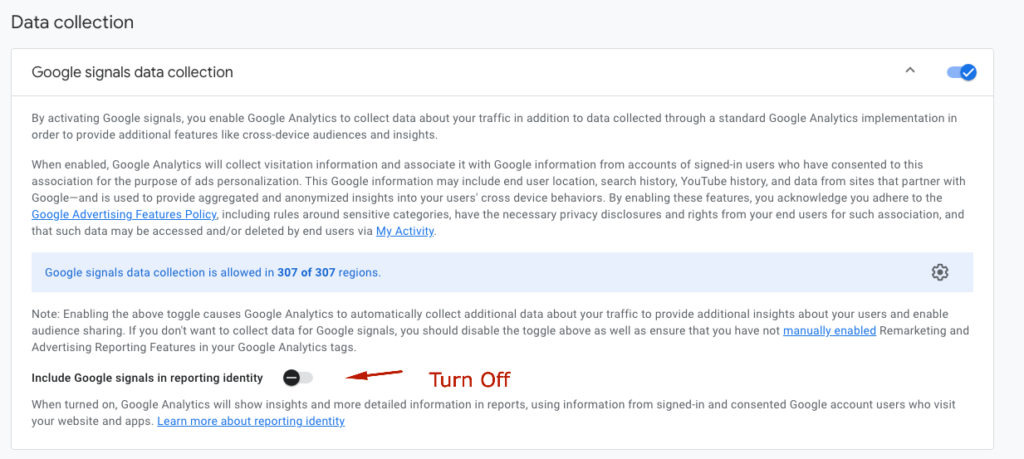
Just remember, turning off this option means Google Analytics won’t use information from people who are signed into Google when they visit your website or use your apps to give you detailed insights. But, it will stop that annoying “Thresholding applied” message from popping up in your reports.
This gives you more control over what data shows up in your reports without messing around with other settings.